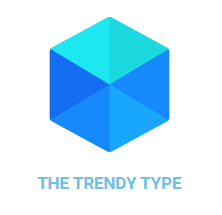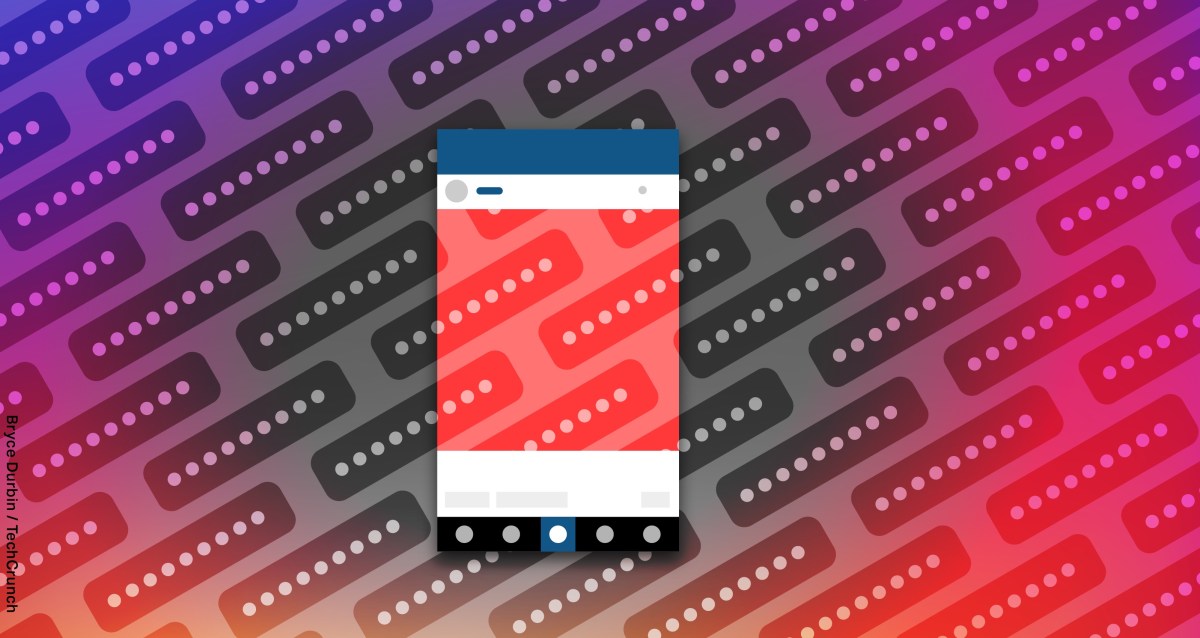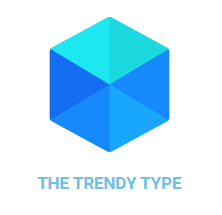Protecting Your Digital Life: A Guide to Account Security
The Growing Threat of Cyberattacks Against Individuals
Table of Contents
- The Growing Threat of Cyberattacks Against Individuals
- Taking Control of Your Online Accounts
- Essential Security Measures for All Users
- Advanced Security Options: Physical Keys and Passkeys
- Staying Informed and Vigilant
- Unmasking Potential Threats: A Step-by-Step Guide
- Identifying Suspicious Activity
- Accessing Your Account Activity Log
- Performing a Security Checkup
- Staying Ahead of the Curve: Proactive Security Measures
- Outlook and Microsoft logins are within the account settings
- The Importance of Email Security
- Taking Control: Microsoft Account Recovery
- Understanding Recent Activity: A Key Tool for Account Monitoring
- Securing Your LinkedIn Presence
- Monitoring Your LinkedIn Sessions
- Verifying Login Attempts: A Two-Step Process
- Enabling Two-Factor Authentication
- Tracking Your Login Activity: Stay Informed
- Accessing Your Login History
- Responding to Login Requests: Take Control
- Managing Login Notifications
- Staying Ahead of Security Threats
- Best Practices for LinkedIn Security
- Understanding the Importance of Account Monitoring
- Yahoo’s Account Activity Review Tool
- Accessing Your Activity Log
- Interpreting Your Activity Log
- Taking Action When You Spot Suspicious Activity
- Understanding the Scope of Online Threats
- Strengthening Your Email Security
- Implementing Multi-Factor Authentication
- Securing Your Apple ID
- Monitoring Device Activity
- Staying Vigilant Against Phishing Attacks
- Tracking Devices on iOS and iPadOS
- Checking Device Information on macOS
- Accessing Device Information on Windows
- Staying Secure: Managing Your Devices
- Securing Your Online Presence
- Monitoring Login Activity on Facebook and Instagram
- Best Practices for Social Media Security
- Strengthening Your Social Media Defenses
- Logging Out from Unrecognized Devices
- Enabling Advanced Protection
- Securing Your WhatsApp Communications
- Checking Linked Devices
- WhatsApp’s Linked Devices Feature
- Signal’s Anomaly Detection
- Taking Control with Signal
- X (Twitter) Session Management
- The Importance of Session Management
- Taking Control: How to Manage Login Sessions
- Staying Vigilant: Best Practices for Secure Login Management
- Staying Secure on Snapchat: A Guide to Session Management and Login Notifications
- Taking Control with Session Management
- Staying Alert with Login Notifications
- The Hidden Dangers of Phone-Based Two-Factor Authentication
- Why Your Phone Number Isn’t Always the Safest Option
- The Importance of Strong Passwords
- Staying Ahead of Cyber Threats
In today’s digital age, cybercriminals are increasingly targeting everyday individuals, aiming to steal their cryptocurrency, infiltrate their financial institutions, or even engage in online stalking. While these attacks remain relatively uncommon, it’s crucial to be aware of the potential risks and take proactive steps to safeguard your online accounts.
Several years ago, I published a comprehensive guide on how to protect yourself from cyberattacks and understand the security tools offered by various online platforms. Many companies now provide built-in features to manage account security, even before you need to contact their support team. However, it’s still important to be vigilant and take appropriate measures to ensure your digital safety.
Taking Control of Your Online Accounts
This guide will walk you through the steps you can take to secure your accounts on various popular online platforms. Remember that these strategies don’t guarantee complete protection against all threats. If you suspect your account has been compromised, it’s best to consult a cybersecurity expert, especially if you are a journalist, activist, or belong to any other high-risk group.
For those facing heightened security concerns, the non-profit organization Access Now offers a digital security helpline that connects you with specialists who can provide personalized guidance. Access Now
Essential Security Measures for All Users
One crucial step everyone should take is to enable multi-factor authentication (MFA) on all their accounts, particularly those related to email, banking, and social media. MFA adds an extra layer of security by requiring a second form of verification, such as a code sent to your phone or email, in addition to your password.
A comprehensive directory that explains how to enable MFA on over 1,000 websites is available at Daito.io. While the website promotes a specific multi-factor app, there are numerous alternatives available, including:
Advanced Security Options: Physical Keys and Passkeys
Many online platforms now offer the option to use a physical security key or a passkey stored in your password manager as an additional layer of protection. These methods are highly effective against account intrusions that rely on password-stealing malware or phishing attacks.
For instance, Passkeys, a new standard for authentication, eliminate the need for passwords altogether and offer enhanced security by leveraging cryptographic keys stored securely in your device.
Staying Informed and Vigilant
Cybersecurity threats are constantly evolving, so it’s essential to stay informed about the latest trends and best practices. Regularly update your software, be cautious of suspicious emails and links, and use strong, unique passwords for each of your online accounts.
Is Your Gmail Account Compromised? Here’s How to Find Out
Unmasking Potential Threats: A Step-by-Step Guide
In today’s digital landscape, safeguarding your online accounts is paramount. A compromised Gmail account can lead to a cascade of issues, from identity theft to financial fraud. Fortunately, Google provides robust tools to help you identify and address potential threats. Let’s delve into a step-by-step guide on how to uncover if your Gmail account has been compromised and take swift action to protect yourself.
Identifying Suspicious Activity
The first line of defense is vigilance. Regularly monitor your Gmail account for any unusual activity. Look out for:
- Emails from unfamiliar senders, especially those requesting personal information or containing suspicious links.
- Changes to your account settings, such as forwarding addresses or password recovery options.
- Messages sent from your account that you didn’t author.
Accessing Your Account Activity Log
Google provides a comprehensive activity log that details every action taken on your account. To access this valuable resource:
- Log in to your Gmail account.
- Click the gear icon in the top right corner and select “See all settings.”
- Navigate to the ”Security” tab.
- Scroll down to “Recent security events” and click “View details.”
This log will reveal information such as login locations, IP addresses, and device types. If you notice any unfamiliar entries, it’s a red flag that warrants further investigation.
Performing a Security Checkup
Google offers a dedicated “Security Checkup” feature to help you assess the security of your account. To initiate this checkup:
- Log in to your Gmail account.
- Click the gear icon in the top right corner and select “See all settings.”
- Navigate to the “Security” tab.
- Scroll down to “Security Checkup” and click “Get started.”
This checkup will guide you through a series of steps to review your account settings, verify trusted devices, and strengthen your security posture. It’s an essential tool for maintaining the integrity of your Gmail account.
Staying Ahead of the Curve: Proactive Security Measures
While it’s crucial to address potential threats promptly, proactive measures are equally important in safeguarding your Gmail account. Consider implementing the following best practices:
- Use a strong and unique password for your Gmail account.
- Enable two-factor authentication (2FA) for an extra layer of security.
- Be cautious about clicking links or opening attachments from unknown senders.
- Regularly update your device’s operating system and antivirus software.
By staying vigilant and implementing these proactive measures, you can significantly reduce the risk of a Gmail account compromise and protect your valuable data.
24/07/google-security-checkup.png?resize=610,900 610w, https://techcrunch.com/wp-content/uploads/2024/07/google-security-checkup.png?resize=542,800 542w” sizes=”(max-width: 665px) 100vw, 665px”/>
When you scroll down, you can too see “Current safety exercise.”
Examine this record to see if there are any units that you just don’t acknowledge. If in any of those locations above you see one thing suspicious, click on on “See unfamiliar exercise?” and alter your password:

After you modify your password, as Google explains here, you’ll be signed out of each gadget in each location, besides on the “units you utilize to confirm that it’s you if you check in,” and a few units with third-party apps that you just’ve granted account entry to. If you wish to signal on the market too, go to this Google Support page and click on on the hyperlink to “View the apps and providers with third-party entry.”

Lastly, we additionally recommend contemplating turning on Google’s Advanced Protection on your account. This enhanced safety safety makes phishing your password and hacking into your Google account even tougher. The disadvantage is that you should buy safety keys, {hardware} units that function a second-factor. However we expect this method is necessary and a must-use for people who find themselves at the next danger.
Additionally, keep in mind that your e mail account is probably going linked to all of your different necessary accounts, so stepping into it might develop into step one into hacking into different accounts. That’s why securing your e mail account is extra necessary than just about every other account.
Outlook and Microsoft logins are within the account settings
If you’re involved about hackers having accessed your Microsoft Outlook account, you may examine “when and the place you’ve signed in,” as Microsoft places it within the account settings.
To go to that web page, go to your Microsoft Account, click on on Safety on the left-hand menu, after which beneath “Signal-in exercise” go to “View my activity.”

At this level, it’s best to see a web page that exhibits latest logins, which platform and gadget was used to log in, the kind of browser and the IP handle.

If one thing seems off, click on on “Learn how to make your account more secure,” the place you may change your password, examine “The Importance of Email Security
Your email account serves as the cornerstone of your online security. It’s likely that most, if not all, of your crucial accounts – think social media, banking, healthcare providers, and more – are linked to it. This makes it a prime target for hackers who aim to gain access to other sensitive information. According to recent statistics from [Insert Source], over 90% of data breaches involve compromised email accounts. If you suspect your Microsoft account has been compromised, don’t panic. Microsoft offers comprehensive resources and steps to regain control. Their guide on account recovery provides detailed instructions on how to verify your identity, reset your password, and secure your account. Remember, acting swiftly is crucial in minimizing potential damage. Microsoft also offers a valuable tool called the “Recent activity page.” This page provides a detailed log of all recent activities associated with your account, including login attempts, changes to settings, and file downloads. You can access this page through our dedicated resource on Recent Activity and use it to identify any suspicious activity. LinkedIn, a platform crucial for professional networking, also requires robust security measures. Fortunately, they offer comprehensive guidance on securing your account. Their support page outlines the steps to check for unauthorized logins and manage your session activity. LinkedIn provides a dedicated page where you can view all active sessions associated with your account, including the device type, location, and timestamp of each login. This allows you to quickly identify any unfamiliar sessions and take appropriate action. You can access this page through LinkedIn’s session management tool. When you encounter an unfamiliar session, click on “Finish” to log out of that specific device and enter your password for verification. Alternatively, clicking on “End these sessions” will log you out of all devices except the one you are currently using. In today’s digital world, safeguarding your online accounts is paramount. LinkedIn, a platform crucial for professional networking and career development, offers robust security features to protect your data. Understanding how to manage your logins effectively is essential for maintaining a secure presence on the platform. LinkedIn employs a two-step verification process to ensure that only authorized users can access your account. This involves confirming your identity through a secondary method, such as a code sent to your phone or email, in addition to your password. To activate this crucial security measure, navigate to your LinkedIn settings. Within the “Security” section, locate the “Two-factor authentication” option and follow the on-screen instructions. You’ll have the choice between receiving a code via SMS or authenticator app. LinkedIn provides a comprehensive overview of your recent login activity, allowing you to monitor where and when your account has been accessed. This transparency empowers you to identify any suspicious attempts promptly. To review your login history, access your LinkedIn settings and select “Where you’re signed in.” Here, you’ll find a detailed record of each successful login, including the device used, location, and timestamp. If someone attempts to log into your LinkedIn account from an unfamiliar device or location, you’ll receive a notification requesting confirmation. This proactive approach ensures that only authorized individuals can access your profile. When you receive a login request notification, carefully review the details. If you recognize the attempt, confirm it to grant access. However, if you suspect unauthorized activity, immediately block the request to prevent further compromise. LinkedIn continuously updates its security measures to combat evolving threats. By staying informed about best practices and utilizing the platform’s robust features, you can maintain a secure online presence. * Use strong, unique passwords for your LinkedIn account. * Enable two-factor authentication for an extra layer of protection. * Regularly review your login activity and report any suspicious attempts. * Be cautious about sharing personal information on the platform. In today’s digital landscape, safeguarding your online accounts is paramount. With cyber threats constantly evolving, it’s crucial to stay vigilant and monitor your activity for any suspicious signs. This proactive approach can help you detect potential breaches early on and minimize damage. Like many reputable email providers, Yahoo (which owns TheTrendyType) offers a powerful tool to review your account activity. This feature allows you to scrutinize login attempts, password changes, device connections, and other actions associated with your account. By staying informed about these activities, you can identify any anomalies that might indicate unauthorized access. To utilize this valuable tool, navigate to your Yahoo My Account Overview. Alternatively, click on the icon displaying your initial next to the email icon in the top right corner of the page and select “Manage Your Account.” Once there, click on “Review Recent Activity.” The “Review Recent Activity” page provides a comprehensive log of recent actions taken on your account. This includes: Password Changes: Note any instances where your password has been modified, especially if you don’t recognize the change. If you encounter any unusual activity in your log, take immediate action: Change Your Password: Reset your password to a strong and unique combination. By staying vigilant and utilizing Yahoo’s account activity review tool, you can effectively protect your online presence and minimize the risk of cyber threats. In today’s interconnected world, safeguarding your digital footprint is paramount. With sensitive information like financial details, personal communications, and even health records often stored online, ensuring robust security measures is non-negotiable. A single breach can have devastating consequences, impacting not only your finances but also your identity and peace of mind. The digital landscape is rife with potential threats, ranging from phishing scams and malware attacks to data breaches and social engineering schemes. Cybercriminals constantly evolve their tactics, exploiting vulnerabilities to gain unauthorized access to personal information. According to a recent report by TheTrendyType, over 80% of organizations experienced at least one successful cyberattack in the past year, highlighting the pervasive nature of this threat. Your email account serves as a central hub for communication and often holds valuable data. If you’ve linked your email address to sensitive platforms like banking websites, social media accounts, or healthcare portals, it’s crucial to prioritize its security. Multi-factor authentication (MFA) adds an extra layer of protection by requiring multiple forms of verification before granting access to your account. This can include a password, a unique code sent to your phone, or biometric data like fingerprint scanning. Enabling MFA for your email account significantly reduces the risk of unauthorized logins. Apple provides robust tools for managing and securing your Apple ID. You can easily check which devices are currently logged into your account directly through iPhone and Mac system settings, as detailed here. On an iPhone or iPad, navigate to “Settings,” tap on your name, and scroll down to view a list of all devices signed in with your Apple ID. Regularly reviewing this list can help you identify any unauthorized access attempts. Phishing attacks involve deceptive emails or websites designed to trick you into revealing sensitive information like passwords or credit card details. Be wary of unsolicited emails, especially those requesting personal data or urging immediate action. In today’s interconnected world, managing multiple devices is a common challenge. Apple offers several convenient ways to keep track of all your logged-in devices and ensure optimal security. Whether you’re using an iPhone, iPad, Mac, or even Windows PC, accessing this information is straightforward. On your iPhone or iPad, navigate to the “Settings” app and tap on your name at the top. Scroll down and select “Devices.” Here, you’ll see a comprehensive list of all devices currently signed in with your Apple ID. Each entry displays the device type, name, operating system version, and last sign-in date. On your Mac, click on the Apple logo in the top left corner and select “System Settings.” Then, choose “General” from the sidebar. Underneath your account information, you’ll find a section titled “Devices.” Clicking on this will display a list of all devices signed into your Apple ID, along with their details. When you click on any device, Apple says, it is possible for you to view that gadget’s info, such as the device model, serial number, and operating system version. This information can be helpful for troubleshooting or identifying a specific device. If you’re using a Windows PC, you can access your Apple ID account page through your web browser. Go to https://appleid.apple.com/ and log in with your Apple ID credentials. Once logged in, click on “Devices” in the left-hand menu to view a list of all devices associated with your account. Alternatively, you can use Apple’s iCloud app for Windows. Open the app and click on “Manage Apple ID.” This will take you to a page where you can view your devices and get more information about them. Regularly checking your device list is essential for maintaining security. If you notice any unfamiliar devices, it’s important to investigate further and potentially remove unauthorized access. Apple provides tools and resources to help you manage your devices effectively and protect your account from potential threats. In today’s digital age, safeguarding your online accounts is paramount. With the increasing prevalence of cyber threats and data breaches, it’s crucial to be proactive in protecting your personal information. Understanding where your accounts are logged in and taking steps to enhance security can significantly reduce your risk. Meta, the parent company of Facebook and Instagram, provides a convenient feature that allows you to monitor login activity across both platforms. By accessing your Facebook security settings, you can view a comprehensive list of devices currently logged into your account. This includes information such as device type, operating system, and location. If you notice any unfamiliar devices or locations listed, it’s essential to investigate further and take appropriate action. You can log out of suspicious sessions directly from this interface, ensuring that only authorized devices have access to your accounts. By following these guidelines and staying vigilant about your online security, you can help protect yourself from potential threats and maintain control over your digital footprint. In today’s digital age, safeguarding your online accounts is paramount. With the increasing sophistication of cyber threats, it’s crucial to implement robust security measures to protect your personal information and privacy. This comprehensive guide will walk you through essential steps to enhance the security of your social media and messaging accounts, empowering you to navigate the online world with confidence. Social media platforms like Instagram and Facebook are popular targets for hackers due to the vast amount of personal data they store. Fortunately, both platforms offer advanced security features to mitigate these risks. One crucial step is regularly reviewing the devices linked to your accounts. On Instagram, navigate to “Account Center,” then “Password and Safety,” followed by “Where You’re Logged In.” Here, you can log out of any unrecognized devices or outdated ones you no longer use. This prevents unauthorized access to your account from compromised devices. Both Instagram and Facebook offer an “Advanced Protection” feature, akin to Google’s advanced security settings. This feature significantly strengthens your account security by implementing stricter login guidelines and requiring additional verification steps for suspicious activity. If you’re a journalist, politician, or anyone frequently targeted by hackers, enabling this feature is highly recommended. (https://thetrendytype.com/advanced-security-features) WhatsApp, a widely used messaging app, prioritizes user privacy and security. The platform allows you to easily monitor the devices linked to your account, ensuring that only authorized devices have access to your conversations. To view the devices connected to your WhatsApp account, open the app on your mobile device. On iPhones and iPads, tap the ”Settings” icon in the bottom right corner, followed by “Linked Devices.” This will display a list of all linked devices, allowing you to log out of any unauthorized ones. Both WhatsApp and Signal are taking steps to enhance user security by introducing features that allow users to track and manage linked devices. On Android, accessing the “Linked Devices” feature is straightforward. Simply tap on the three dots in the top-right corner of the WhatsApp app, then select “Linked Devices.” This will display a page similar to what you’d see on Apple devices. Similar to WhatsApp, Signal now empowers users with the ability to monitor linked devices. Furthermore, Signal takes security a step further by incorporating anomaly detection. This feature helps identify unusual activity on your account, potentially indicating unauthorized access or compromise. By providing users with greater visibility and control over their connected devices, WhatsApp and Signal are actively working to strengthen user privacy and security in an increasingly digital world. In today’s interconnected world, our digital lives span multiple devices and platforms. While this offers convenience and flexibility, it also presents security risks if not managed properly. Understanding how to monitor and control connected devices is crucial for safeguarding your personal information and online privacy. Signal, a renowned messaging app prioritizing user privacy, empowers you to manage linked devices effectively. Through its dedicated desktop apps for macOS, Windows, and Linux, Signal allows seamless communication across various platforms. From the “Linked Devices” display, you can tap on “Edit” and remove devices. This action logs you out and unlinks your account from those specific devices. Similarly, X (formerly Twitter) provides a comprehensive view of your active sessions. To access this information, navigate to X Settings, then select “Extra” on the left-hand menu. Click on “Settings and Privacy,” followed by “Security and Account Access,” and finally “Apps and Sessions.” This menu reveals which apps are connected to your X account, displays currently active sessions (indicating where you’re logged in), and provides an access history of your account. To revoke access from all other devices and locations, simply click the “Log off of all other sessions” button. By actively managing your connected devices across platforms like Signal and X, you can significantly enhance your online security and protect your sensitive information. In today’s interconnected world, managing our online presence is more crucial than ever. With accounts spanning social media, email, and various applications, it’s easy to lose track of where we’re logged in. This can pose a significant security risk if unauthorized access occurs. Fortunately, many platforms offer tools to monitor and manage login sessions, empowering users to take control of their digital footprint. Understanding your login history is essential for several reasons. Firstly, it allows you to identify any suspicious activity. If you see a login from an unfamiliar device or location, it could indicate a potential breach. Secondly, managing sessions helps maintain account security by enabling you to log out of inactive devices promptly. This minimizes the risk of unauthorized access if your device is lost or stolen. Lastly, session management provides peace of mind by ensuring you have a clear understanding of where your accounts are active. Most major platforms offer intuitive tools for managing login sessions. For instance, social media platforms like X (formerly Twitter) allow you to view a list of active sessions and log out from specific devices directly through their web interface or mobile apps. Similarly, email providers often provide similar features within their account settings. On iOS and Android, many apps offer session management options within their settings menus. Look for terms like “Session Management,” “Account Security,” or “Logged-In Devices.” These sections typically display a list of active sessions and allow you to log out from individual devices. While platform-specific tools are valuable, adopting best practices further strengthens your online security. Always use strong, unique passwords for each account and enable two-factor authentication whenever possible. Regularly review your login history and log out of inactive devices promptly. Be cautious about granting access to third-party applications and websites that require your login credentials. By staying informed about session management features and implementing best practices, you can effectively safeguard your accounts and maintain a secure online presence. Remember, vigilance is key in today’s digital landscape. Snapchat, like any popular platform, requires vigilance when it comes to security. While the app boasts a range of features designed to protect your account, understanding how to manage sessions and recognize potential threats is crucial for maintaining your privacy and data safety. Snapchat offers a dedicated “Session Management” feature that allows you to review and control active login sessions across all your devices. To access this, navigate to your Snapchat settings and look for the “Security” or “Account Settings” section. From there, you can see a list of currently logged-in devices and choose to log out of any suspicious or unwanted sessions. Snapchat employs robust login notifications to alert you whenever someone attempts to access your account from an unfamiliar device or location. These notifications typically appear as a pop-up message on your phone, informing you of the attempted login and providing details about the device and IP address used. This feature is crucial for identifying potential unauthorized access attempts and taking immediate action. Remember, staying vigilant about session management and login notifications is essential for maintaining a secure Snapchat experience. By actively monitoring these features, you can effectively protect your account from unauthorized access and safeguard your personal information. In today’s digital world, protecting your online accounts is paramount. While many platforms offer two-factor authentication (2FA) as a security measure, relying solely on phone numbers for this verification can be surprisingly risky. Imagine this: someone gains access to your device or intercepts your text messages. They could potentially bypass 2FA and gain unauthorized access to your sensitive information. Let’s break down how this works. When you attempt to log in to a platform using phone-based 2FA, the system might present you with a new screen asking you to confirm the phone number associated with your account. They typically only display the last four digits for privacy reasons. If someone manages to get past your initial password and reaches this stage, they can potentially trick the system into sending the verification code to their own device. Once they have the code, they can seamlessly log in as you, gaining access to your emails, social media accounts, financial information, and more. This highlights a crucial point: relying solely on phone-based 2FA leaves you vulnerable to attacks that target your device or communication channels. To truly safeguard your online presence, consider implementing multi-factor authentication with an authenticator app instead of your phone number. These apps generate unique, time-sensitive codes that are significantly harder to intercept. For more information on choosing the right 2FA method for your needs, check out our comprehensive guide: Best Two-Factor Authentication Methods. Remember, staying ahead of cyber threats requires a multi-layered approach to security. By understanding the limitations of phone-based 2FA and exploring alternative methods like authenticator apps, you can significantly enhance your online protection. While 2FA adds an extra layer of security, it’s crucial to remember that a strong password remains the first line of defense. Think of it as the gatekeeper to your digital fortress. A weak password is like leaving the gate wide open, inviting potential intruders in. According to recent statistics from Password Security, over 50% of users still employ passwords that are easily guessable. This alarming trend highlights the urgent need for individuals to prioritize password strength. A robust password should be at least 12 characters long, incorporating a mix of uppercase and lowercase letters, numbers, and symbols. Avoid using common phrases or personal information like birthdays or pet names as passwords. Instead, opt for unique combinations that are difficult to decipher. Regularly updating your passwords across all platforms is also essential to minimize the risk of compromise. The digital landscape is constantly evolving, with new threats emerging regularly. Staying informed about the latest security trends and best practices is crucial for protecting yourself online. By implementing strong passwords, utilizing multi-factor authentication with authenticator apps, and staying vigilant against phishing attempts, you can significantly reduce your risk of becoming a victim of cybercrime.Taking Control: Microsoft Account Recovery
Understanding Recent Activity: A Key Tool for Account Monitoring
Securing Your LinkedIn Presence
Monitoring Your LinkedIn Sessions

Stay Secure on LinkedIn: A Guide to Managing Your Logins
Verifying Login Attempts: A Two-Step Process
Enabling Two-Factor Authentication
Tracking Your Login Activity: Stay Informed
Accessing Your Login History
Responding to Login Requests: Take Control
Managing Login Notifications
Staying Ahead of Security Threats
Best Practices for LinkedIn Security
Securing Your Yahoo Account: A Guide to Reviewing Recent Activity
Understanding the Importance of Account Monitoring
Yahoo’s Account Activity Review Tool
Accessing Your Activity Log

Interpreting Your Activity Log
Phone Number Additions: Be aware of any new phone numbers linked to your account, as this could indicate unauthorized access attempts.
Device Connections: Review the list of devices connected to your account and ensure that all listed devices are familiar to you.
IP Addresses: Familiarize yourself with the IP addresses associated with your recent activity. If you see unfamiliar IP addresses, it might signal a potential security breach.
Taking Action When You Spot Suspicious Activity
Review Connected Devices: Disconnect any unknown devices from your account.
* Enable Two-Factor Authentication: Add an extra layer of security by enabling two-factor authentication (2FA) on your account.Securing Your Digital Life: A Comprehensive Guide
Understanding the Scope of Online Threats
Strengthening Your Email Security
Implementing Multi-Factor Authentication
Securing Your Apple ID
Monitoring Device Activity
Staying Vigilant Against Phishing Attacks
Manage Your Apple Devices: A Comprehensive Guide
Tracking Devices on iOS and iPadOS

Checking Device Information on macOS
Accessing Device Information on Windows
Staying Secure: Managing Your Devices
Understanding Your Digital Footprint: A Guide to Checking Social Media Security
Securing Your Online Presence
Monitoring Login Activity on Facebook and Instagram

Securing Your Digital Life: A Guide to Protecting Your Accounts
Logging Out from Unrecognized Devices
Enabling Advanced Protection
Securing Your WhatsApp Communications
Checking Linked Devices


WhatsApp’s Linked Devices Feature
Signal’s Anomaly Detection
Securing Your Digital Footprint: A Guide to Managing Connected Devices
Taking Control with Signal

X (Twitter) Session Management

Understanding Your Digital Footprint: Managing Login Sessions Across Platforms
The Importance of Session Management
Taking Control: How to Manage Login Sessions
Staying Vigilant: Best Practices for Secure Login Management
Staying Secure on Snapchat: A Guide to Session Management and Login Notifications
Taking Control with Session Management

Staying Alert with Login Notifications

Why Your Phone Number Isn’t Always the Safest Option
The Importance of Strong Passwords
Staying Ahead of Cyber Threats